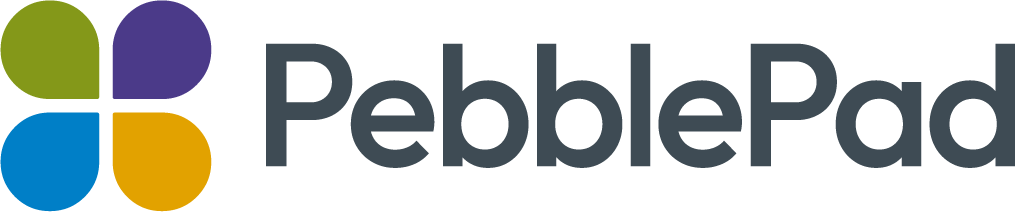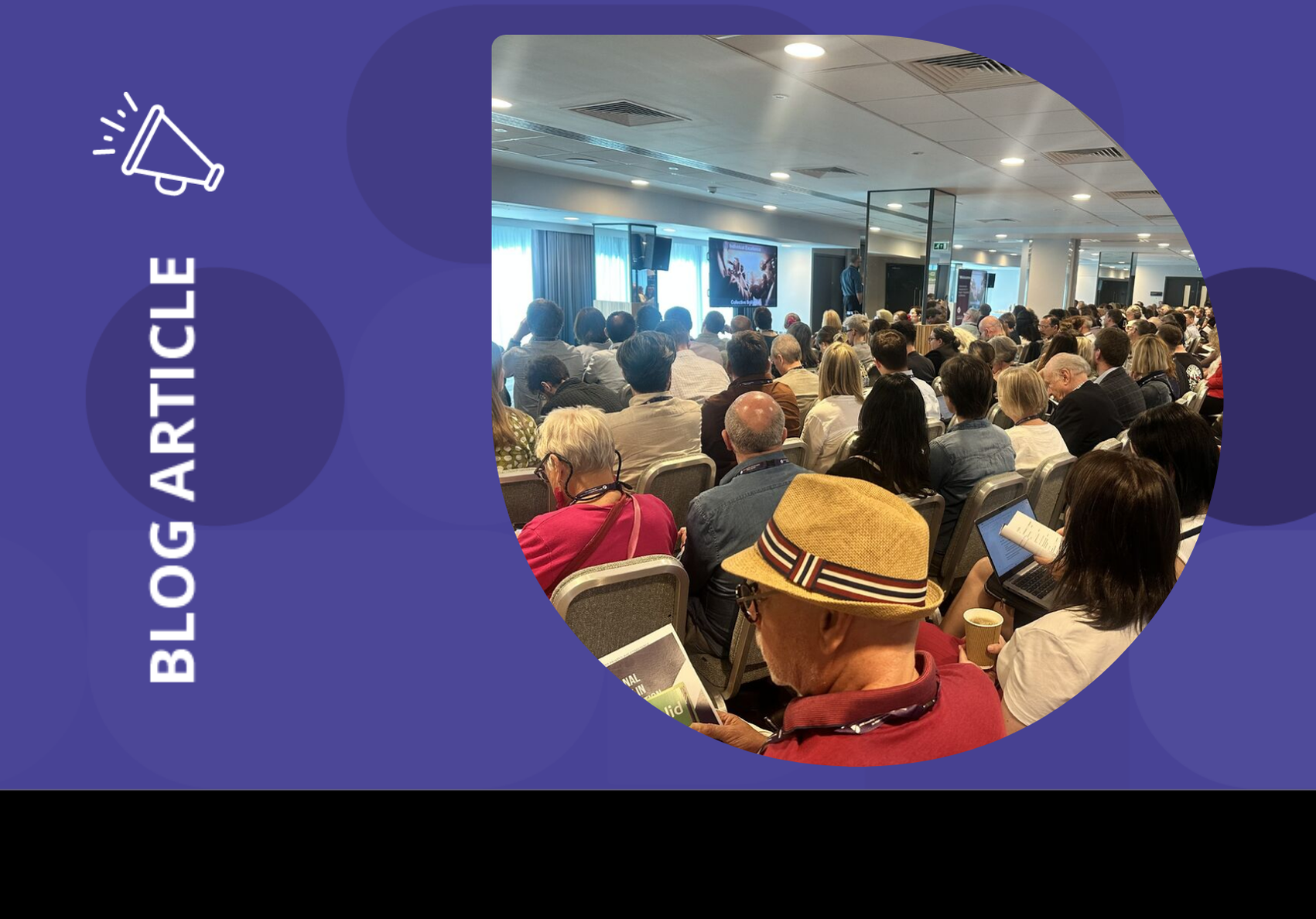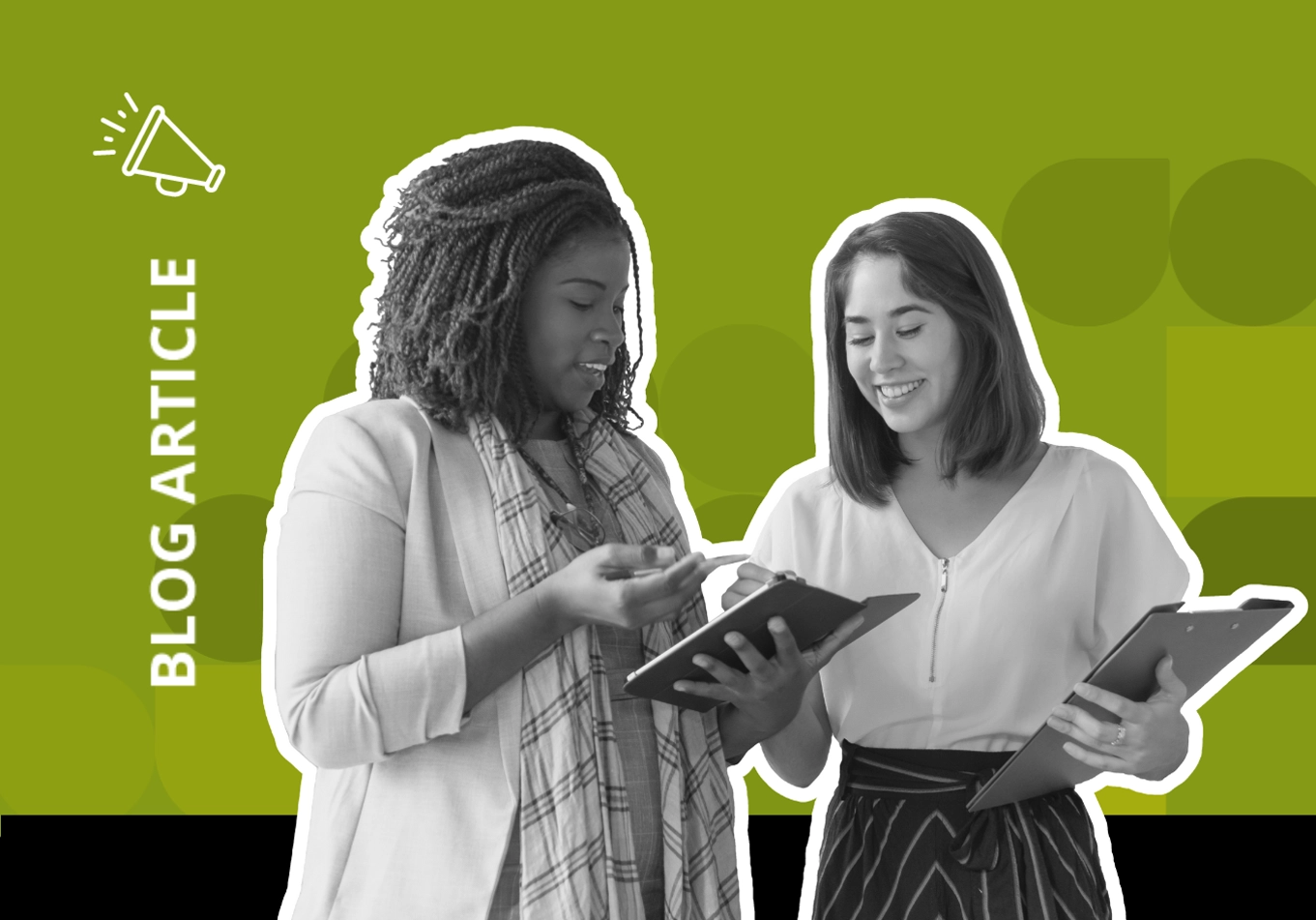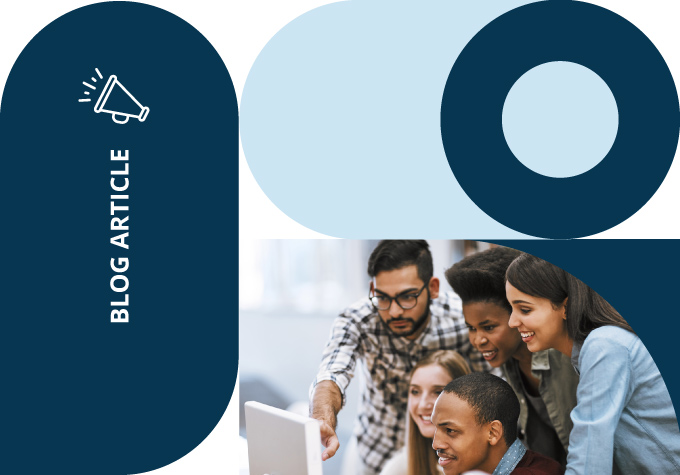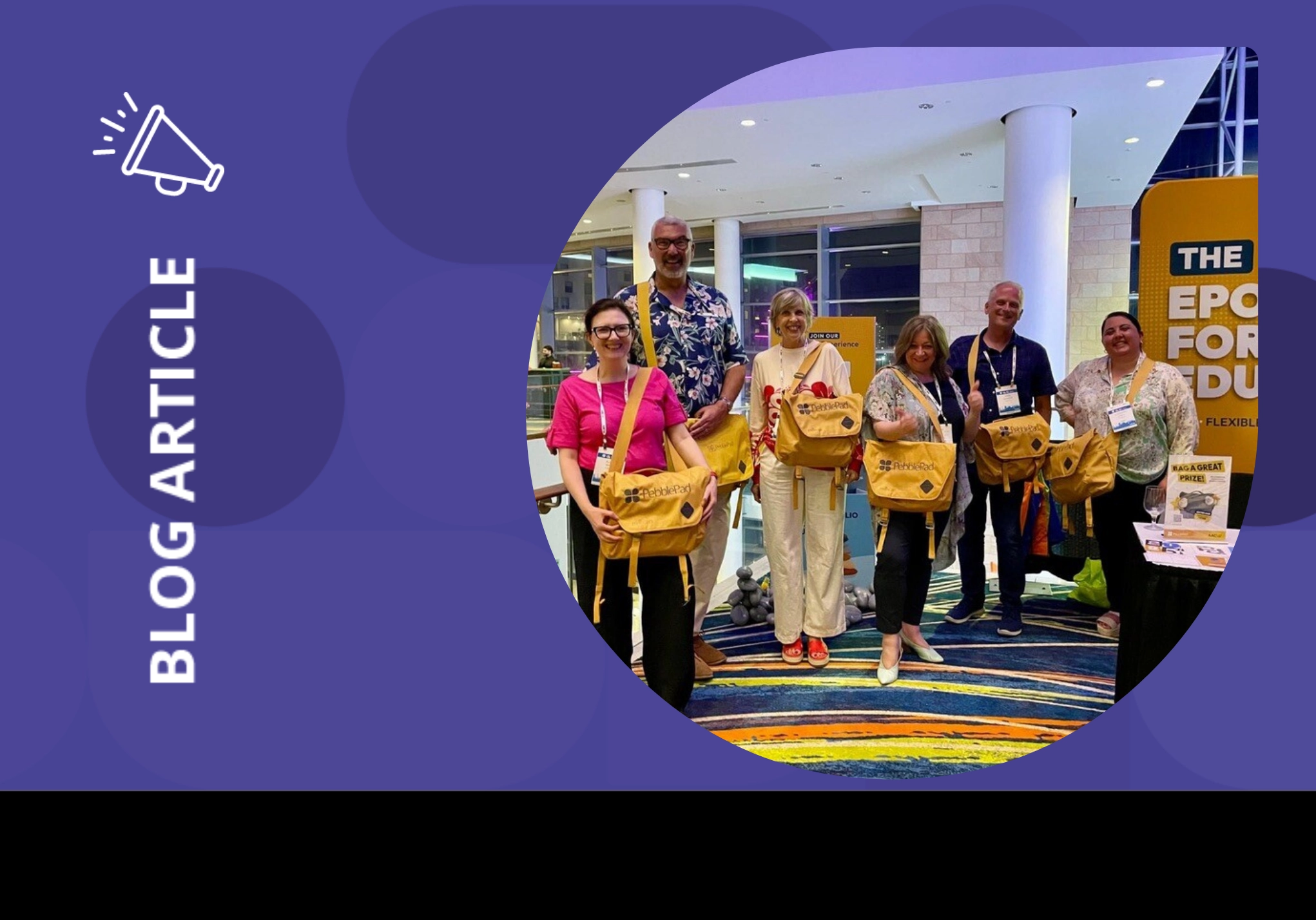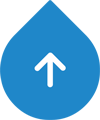On the 18th of May, we participated in Global Accessibility Awareness Day (GAAD), a day dedicated to promoting inclusivity and raising awareness about digital accessibility.
At PebblePad, we are committed to making accessibility a top priority, so our team organised a lunch and learn where colleagues across our organisation discovered valuable insights into the world of accessibility and used the time to explore the accessibility state of our own platform.
When it comes to accessibility, we know there’s always room for improvement, so in addition to our lunch and learn, we organised an Accessibility Extravaganza, where our development team joined together and spent the day solely focusing on ways to make our core user journeys more accessible.

The PebblePad Accessibility Improvements Team
During this time, we were determined to leave no stone unturned, and were able to make improvements to our workbooks, templates, portfolios, pages, and much more.
Take a look below to see what we got up to, what areas we tackled, and how these changes will help our users.
Rich Content Editor
We optimised the autofocus function on our new CK5 text editor and made improvements, so keyboard shortcut instructions are now read out to screen-readers.
Helps with: Visual impairments
Modals
The labels of our “Share” modal have been improved to provide more information, so that users can better understand the purpose of the fields. The colour contrast of the text on the “Welcome” modal has also been optimised to make it easier to see.
Helps with: Visual impairments
Header Bars
We have optimised the header bars in Pebble+ and ATLAS to indicate more clearly for users what each button is for and where the user will be taken.
Helps with: Visual and cognitive impairments
Progress Tracking
The colour contrast of the dropdown arrow and progress indicators have been darkened to make them easier to see, people using screen-readers can now hear what progress they have made against each page, and we’ve updated our accessibility so keyboard-only users can now navigate through the content.
Helps with: Visual and cognitive impairments
Asset/Resource Stores
We’ve replaced our existing low-contrast icons in the Asset/ Resource store with new icons that have the correct focus highlight for keyboard navigation. The colour contrast of the input areas in “Advanced Search” have been improved to make them more visible, and the labelling of the “Advanced Search” and “Clear” (‘x’) controls have been optimised to make the action clearer.
Helps with: Visual and cognitive impairments
Workbooks & Templates
For tables, we’ve fixed the labels to read only once, and the labels of the “I Want To” menu are clearer and provide more information about the asset/resource type. We’ve also included more information about our resize buttons in embed blocks for screen-readers, and keyboard-navigation users will be able to select dropdown options inside a workbook or template.
Helps with: Visual impairments
Portfolios & Pages
The “skip to main content” button in Portfolios has been optimised to provide a more logical flow for screen-readers and keyboard-only users.
Helps with: Visual and cognitive impairments
Feedback
We’ve optimised our SV2 Feedback sidebar so screen-readers can now hear all feedback items with correct ARIA states.
Helps with: Visual impairments
Dashboard
We’ve made improvements to our dashboard so screen-readers will now hear more concise information when navigating to Dashboard tiles, in a logical heading structure.
Helps with: Visual impairments
We made some great improvements on Global Accessibility Awareness Day, but our goal to become more accessible is an on-going commitment. Make sure to check out our monthly release notes to keep an eye on what we’ve improved, and for more information on how you can make your resources more accessible for your users, check out our PebblePad Accessibility Portfolio.