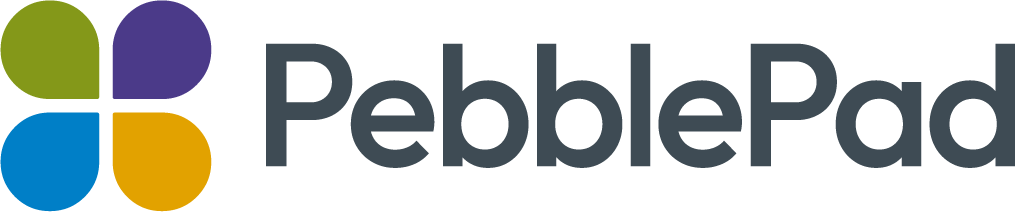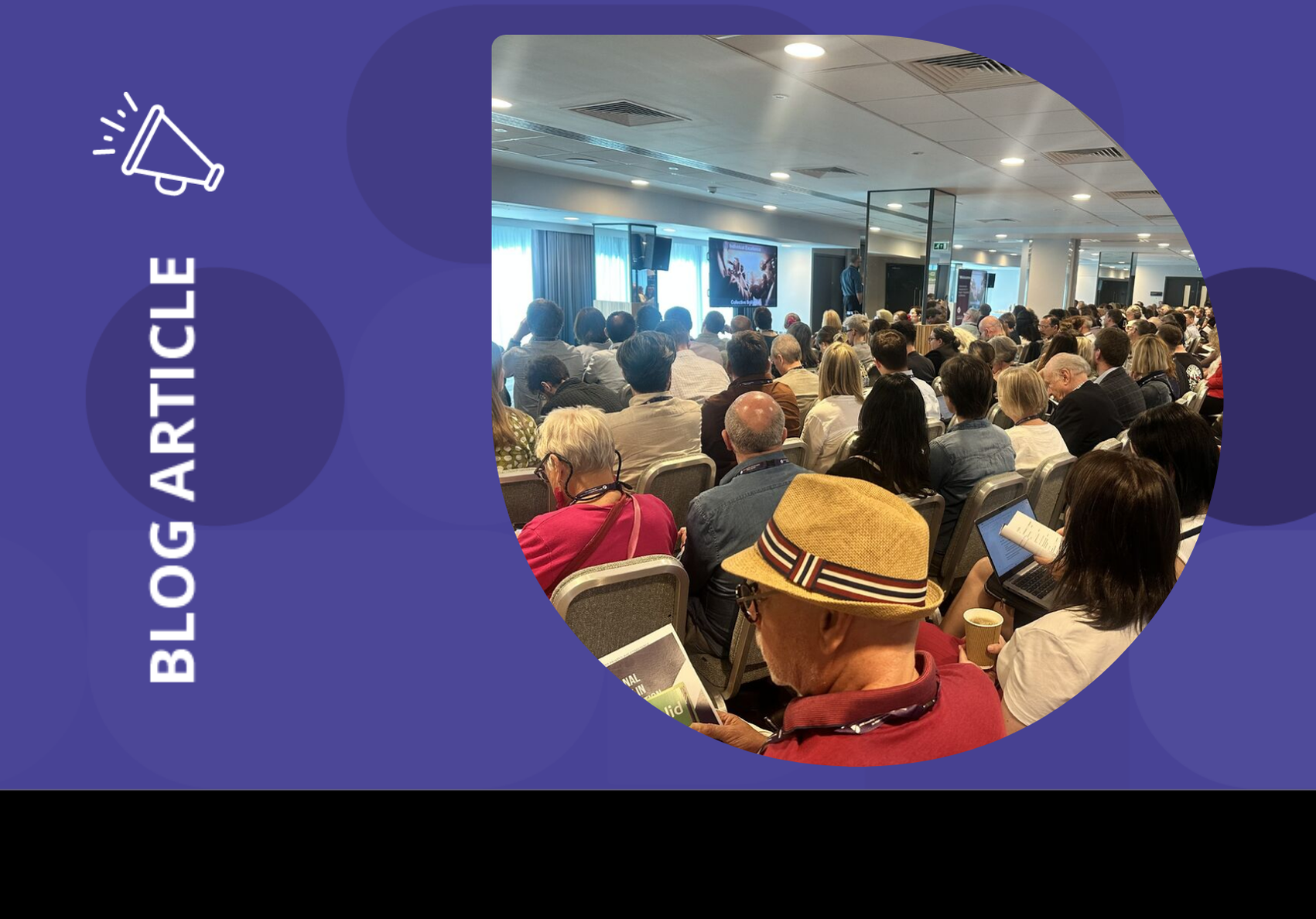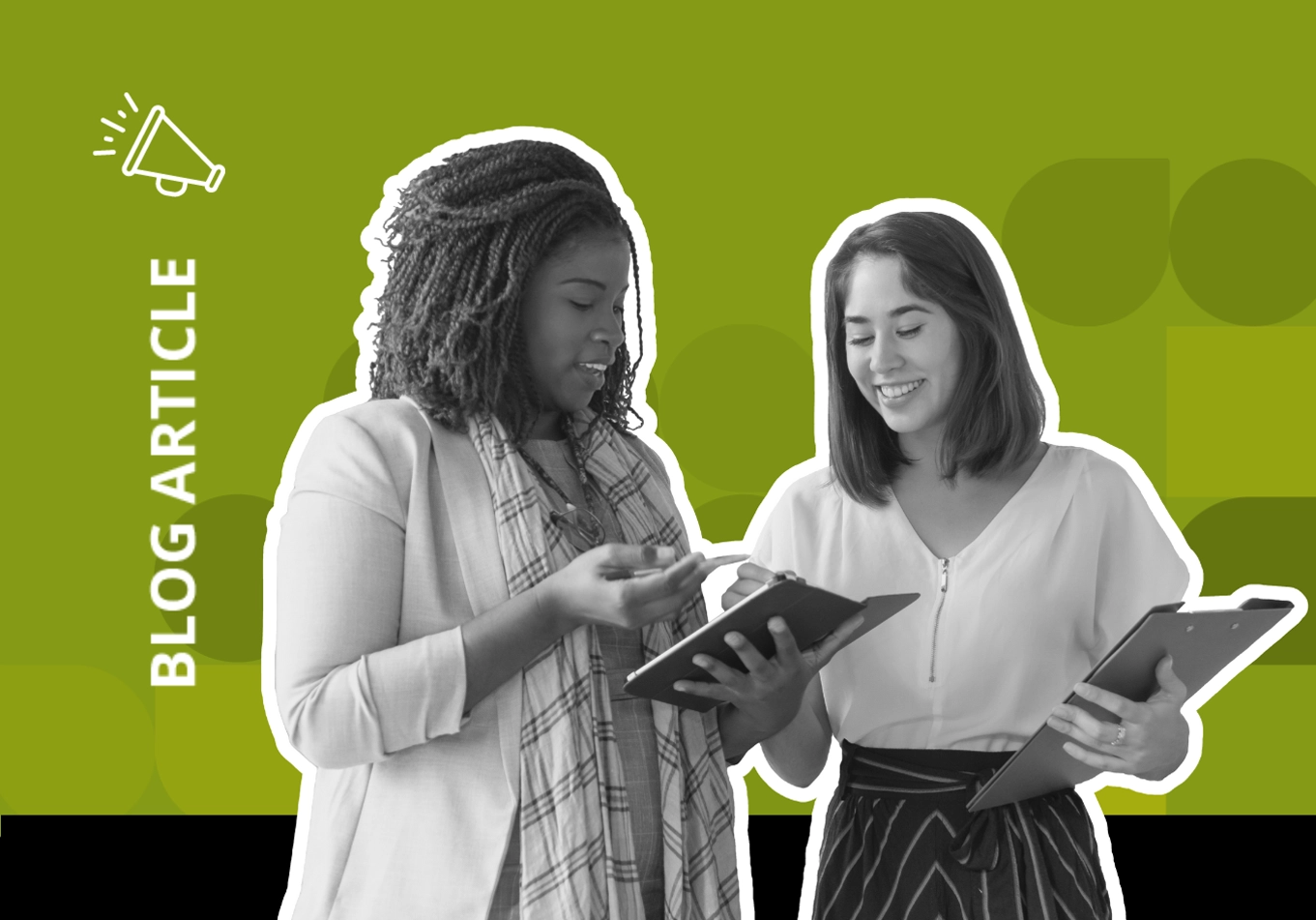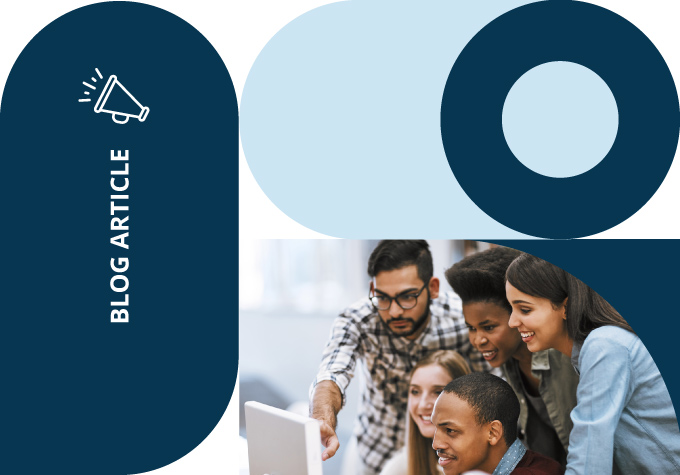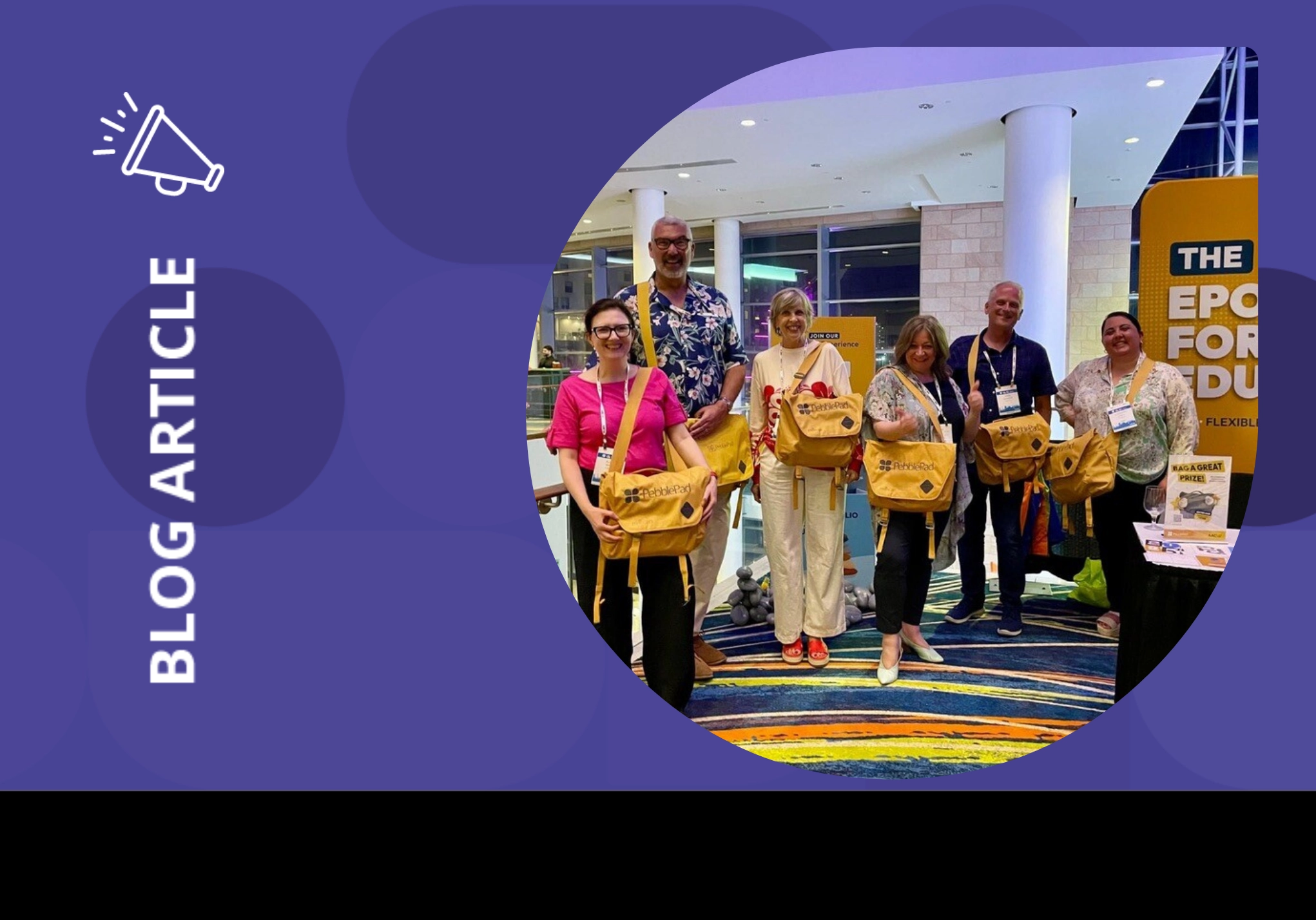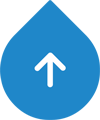Meet Dylan Lau, our customer support expert on all things PebblePocket!
Based on the most frequently asked questions, Dylan shares valuable tips to help users make the most out of the PebblePocket app.
But first, let’s quickly recap the purpose and benefits of PebblePocket.

PebblePocket is your go-to mobile companion for PebblePad, empowering you to manage assets on the go with ease. Whether you’re creating evidence, reflections, or records, PebblePocket ensures seamless connectivity and productivity, even when offline. Here are Dylan’s top tips for improving your PebblePocket experience:
1. Refresh to find forms
Sometimes, newly added forms may not appear on your dashboard. To refresh the list:
- Log into your PebblePocket account.
- Navigate to Settings > Account Details.
- Return to your dashboard by pressing back twice. Voila! Your forms list is refreshed.
2. Resend assets to PebblePad
If network issues prevent assets from sending to PebblePad, don’t worry. You can resend them:
- Go to Settings > View Sent Assets.
- Select the relevant asset and tap ‘Resend’ in the top-right corner.
- Check your PebblePad Asset store on Pebble+ for confirmation. You’ll also receive an email notification.
3. Saving assets
It’s crucial to understand asset storage and deletion to prevent loss:
- Individual assets can be deleted by tapping ‘Remove Asset from Device.’
- Logging out won’t delete saved assets unless ‘Delete Asset Information after Logging Out’ is ticked (not the default setting).
- Offloading the app won’t delete locally stored assets.
- Uninstalling the app will delete all locally stored assets permanently.
- Backup your assets by sending them to PebblePad regularly. We recommend users do so whenever possible.
With these tips and tricks from Dylan, you’re set to get more out of your PebblePocket experience. For more detailed information, we are featuring PebblePocket in our next product customer showcase on the 9th of May. You can also check out our PebblePocket help article in this link.